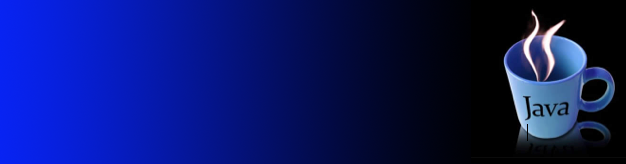- Text and color. To annotate or highlight various elements in your drawings, StdDraw includes methods for drawing text, setting the font, and setting the ink in the pen.
- In this code, java.awt.Font and java.awt.Color are abstractions that are implemented with non-primitive types that you will learn about in Section 3.1. Until then, we leave the details to StdDraw. The default ink color is black; the default font is a 16-point plain Serif font.
- Double buffering. StdDraw supports a powerful computer graphics feature known as double buffering. When double buffering is enabled by calling enableDoubleBuffering(), all drawing takes place on the offscreen canvas. The offscreen canvas is not displayed; it exists only in computer memory. Only when you call show() does your drawing get copied from the offscreen canvas to the onscreen canvas, where it is displayed in the standard drawing window. You can think of double buffering as collecting all of the lines, points, shapes, and text that you tell it to draw, and then drawing them all simultaneously, upon request. One reason to use double buffering is for efficiency when performing a large number of drawing commands.
- Computer animations. Our most important use of double buffering is to produce computer animations, where we create the illusion of motion by rapidly displaying static drawings. We can produce animations by repeating the following four steps:
- Clear the offscreen canvas.
- Draw objects on the offscreen
- Copy the offscreen canvas to the onscreen canvas.
- Wait for a short while. In support of these steps, the StdDraw has several methods:
-

The “Hello, World” program for animation is to produce a black ball that appears to move around on the canvas, bouncing off the boundary according to the laws of elastic collision. Suppose that the ball is at position (x, y) and we want to create the impression of having it move to a new position, say (x + 0.01, y + 0.02). We do so in four steps:
- Clear the offscreen canvas to white.
- Draw a black ball at the new position on the offscreen canvas.
- Copy the offscreen canvas to the onscreen canvas.
- Wait for a short while. To create the illusion of movement, BouncingBall.java iterates these steps for a whole sequence of positions of the ball.
-

- Images. Our standard draw library supports drawing pictures as well as geometric shapes. The command StdDraw.picture(x, y, filename) plots the image in the given filename (either JPEG, GIF, or PNG format) on the canvas, centered on (x, y). BouncingBallDeluxe.java illustrates an example where the bouncing ball is replaced by an image of a tennis ball.
- User interaction. Our standard draw library also includes methods so that the user can interact with the window using the mouse.
double mouseX() return x-coordinate of mouse double mouseY() return y-coordinate of mouse boolean mousePressed() is the mouse currently being pressed?- A first example. MouseFollower.java is the HelloWorld of mouse interaction. It draws a blue ball, centered on the location of the mouse. When the user holds down the mouse button, the ball changes color from blue to cyan.
- A simple attractor. OneSimpleAttractor.java simulates the motion of a blue ball that is attracted to the mouse. It also accounts for a drag force.
- Many simple attractors. SimpleAttractors.java simulates the motion of 20 blue balls that are attracted to the mouse. It also accounts for a drag force. When the user clicks, the balls disperse randomly.
- Springs. Springs.java implements a spring system.
Standard audio.
StdAudio is a library that you can use to play and manipulate sound files. It allows you to play, manipulate and synthesize sound.

We introduce some some basic concepts behind one of the oldest and most important areas of computer science and scientific computing: digital signal processing.
- Concert A. Concert A is a sine wave, scaled to oscillate at a frequency of 440 times per second. The function sin(t) repeats itself once every 2π units on the x-axis, so if we measure t in seconds and plot the function sin(2πt × 440) we get a curve that oscillates 440 times per second. The amplitude (y-value) corresponds to the volume. We assume it is scaled to be between −1 and +1.
- Other notes. A simple mathematical formula characterizes the other notes on the chromatic scale. They are divided equally on a logarithmic (base 2) scale: there are twelve notes on the chromatic scale, and we get the ith note above a given note by multiplying its frequency by the (i/12)th power of 2.

- When you double or halve the frequency, you move up or down an octave on the scale. For example 880 hertz is one octave above concert A and 110 hertz is two octaves below concert A.
- Sampling. For digital sound, we represent a curve by sampling it at regular intervals, in precisely the same manner as when we plot function graphs. We sample sufficiently often that we have an accurate representation of the curve—a widely used sampling rate is 44,100 samples per second. It is that simple: we represent sound as an array of numbers (real numbers that are between −1 and +1).

 For example, the following code fragment plays concert A for 10 seconds. int SAMPLING_RATE = 44100; double hz = 440.0; double duration = 10.0; int n = (int) (SAMPLING_RATE * duration); double[] a = new double[n+1]; for (int i = 0; i <= n; i++) { a[i] = Math.sin(2 * Math.PI * i * hz / SAMPLING_RATE); } StdAudio.play(a);
For example, the following code fragment plays concert A for 10 seconds. int SAMPLING_RATE = 44100; double hz = 440.0; double duration = 10.0; int n = (int) (SAMPLING_RATE * duration); double[] a = new double[n+1]; for (int i = 0; i <= n; i++) { a[i] = Math.sin(2 * Math.PI * i * hz / SAMPLING_RATE); } StdAudio.play(a);
- Play that tune. PlayThatTune.java is an example that shows how easily we can create music with StdAudio. It takes notes from standard input, indexed on the chromatic scale from concert A, and plays them on standard audio.