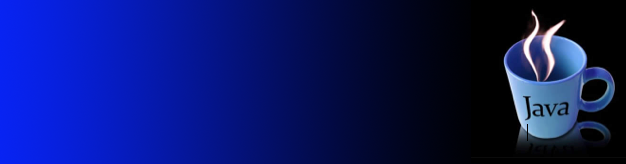January 30th, 2015
Start reading the material in this site:

Slides

The Math class:
Math.pow(10, 3)
In Java, numbers as primitive data types are not objects, so you can never invoke a method on a number.
Instead, you pass a number as an explicit parameter to a method
ClassName.methodName(parameters)
1. What happens to this code fragment when you compile it?
int x = 2;
System.out.println(x.pow(3));
2. What is the difference between an ADT and a primitive data type? What can you create with an ADT?
The String Class
In Java, strings are objects that belong to the class String.
You do not need to call a constructor to create a string object.
A string is a sequence of characters. Strings are objects of the String class.
The substring method computes substrings of a string.
The call s.substring(start, pastEnd)
returns a string that is made up of the characters in the string s, starting at position start, and containing all characters up to, but not including, the position pastEnd.
Here is an example:
String greeting = “Hello, World!”;
String sub = greeting.substring(0, 5); // sub is “Hello”
H e l l o , W o r l d !
0 1 2 3 4 5 6 7 8 9 10 11 12
The position number of the last character (12 for the string “Hello, World!”) is always 1 less than the length of the string.
Let us figure out how to extract the substring “World”.
Count characters starting at 0, not 1. You find that W, the eighth character, has position number 7. The first character that you don’t want, !, is the character at position 12 .
<—–5—->
H e l l o , |W o r l d | !
0 1 2 3 4 5 6 |7 8 9 10 11 | 12
String sub2 = greeting.substring(7, 12);
You can easily compute the length of the substring: It is pastEnd – start. For example, the string “World” has length 12 – 7 = 5.
If you omit the second parameter of the substring method, then all characters from the starting position to the end of the string are copied.
For example,
String tail = greeting.substring(7); // tail is “World!”
3. Why can you have multiple substring methods doing something different?
If you supply an illegal string position (a negative number, or a value that is larger than the length of the string), then your program terminates with an error message.
4. Will it be an error during compilation or at run time?
Strings and the char Type
Strings are sequences of Unicode characters.
Character literals look like string literals, but we use single quotes: ‘M’ is a character, “M” is a string containing a single character.
Characters have integer values.
ASCII link attached below
You can use escape sequences inside character literals. For example, ‘\n’ is the newline character, and ‘\u00E9’ is the character é.
“When Java was first designed, each Unicode character was encoded as a two-byte quantity. The char type was intended to hold the code of a Unicode character. However, as of 2003, Unicode had grown so large that some characters needed to be encoded as pairs of char values. Thus, you can no longer think of a char value as a character. Technically speaking, a char value is a code unit in the UTF-16 encoding of Unicode. That encoding represents the most common characters as a single char value, and less common or supplementary characters as a pair of char values.” Clay Horstmann
More on this in the stackoverflow link
The charAt method of the String class returns a code unit from a string. As with the substring method, the positions in the string are counted starting at 0.
For example, the statement
String greeting = “Hello”;
char ch = greeting.charAt(0);
sets ch to the value ‘H’.
5. How do you find out the number of characters a string has?
6. How can you create an array of char type containing all the characters of a string?