What is cell mitosis? In cell biology, mitosis (/maɪˈtoʊsɪs/) is a part of the cell cycle when replicated chromosomes are separated into two new nuclei. https://en.wikipedia.org/wiki/Mitosis
Write an ADT, Cell_YI with the instance fields, the attributes which identify all the different components in a cell and with the purpose of illustrating (with text only) the activity of mitosis in the driver or test class.
Remember what an abstraction is! It is a simplified version or a real thing. In your assignment, you need to simplify the process in cell mitosis and yet the general idea must not be lost. This is an open assignment that would allow you to develop your skills not just as a programmer, also as a designer.
Write the test driver, CellMitosisTest_YI.java, to simulate the mitosis of a cell. This simulation is not visual. It is text-based. Since it is text-based, be clear in your messages when describing each step of the mitosis and how it takes place. It should describe the process of cell mitosis.
Your methods, behaviors have to be clearly defined and well documented. A well-designed ADT has behaviors that return a string so printing takes place in the driver. Your output should be understood by anyone who wants to learn about Cell Mitosis in a biology class at PHS.
The images below are examples of how detail you want the abstraction can be.
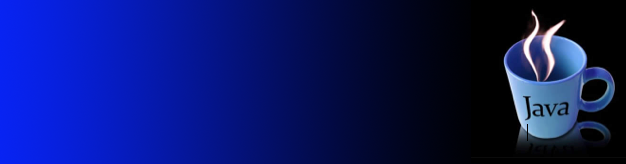



 or
or 








