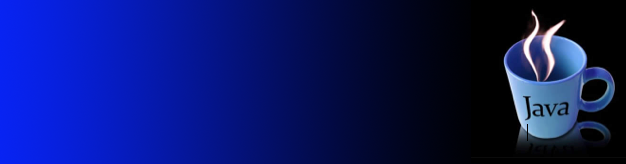Courtesy from Lachlan:
/* Lachlan McCarty
* 11-16-14
* 1.8.0_25
* LM_MovingCar.java
* Write a program, YI_MovingCar.java that animates a car
* so that it moves across a frame.
*/
import java.awt.Graphics;
import java.awt.Graphics2D;
import java.awt.RenderingHints;
import javax.swing.JFrame;
import javax.swing.JComponent;
import javax.swing.Timer;
import java.awt.event.ActionEvent;
import java.awt.event.ActionListener;
public class LM_MovingCar {
private final int FRAME_WIDTH = 450;
private final int FRAME_HEIGHT = 100;
private final int DELAY = 100;
private final LM_MovingCarComponent component = new LM_MovingCarComponent();
private final JFrame frame = new JFrame();
public LM_MovingCar() {
frame.setSize(FRAME_WIDTH, FRAME_HEIGHT);
frame.setTitle("Moving Car");
frame.setDefaultCloseOperation(JFrame.EXIT_ON_CLOSE);
frame.add(component);
frame.setVisible(true);
ActionListener listener = new LM_TimerListener();
Timer t = new Timer(DELAY, listener);
t.start();
}
public static void main(String[] args) {
new LM_MovingCar();
}
private class LM_TimerListener implements ActionListener {
public void actionPerformed(ActionEvent event) {
component.increaseCoor(1,0);
}
}
private class LM_MovingCarComponent extends JComponent {
private final int MULTIPLIER = 2; //ok to change
private int xpadding = 10; // ok to change
private int ypadding = 10; // ok to change
private int CAR_WIDTH = 60*MULTIPLIER; // do not change
private int CAR_HEIGHT = 40*MULTIPLIER; // do not change
public void paintComponent(Graphics g) {
Graphics2D g2 = (Graphics2D) g;
// turn on antialiasing so it doesn't look like crap
RenderingHints rh = new RenderingHints(RenderingHints.KEY_ANTIALIASING,
RenderingHints.VALUE_ANTIALIAS_ON);
g2.setRenderingHints(rh);
g2.drawRect(0*MULTIPLIER+xpadding,10*MULTIPLIER+ypadding,60*MULTIPLIER,10*MULTIPLIER);
g2.drawOval(10*MULTIPLIER+xpadding,20*MULTIPLIER+ypadding,10*MULTIPLIER,10*MULTIPLIER);
g2.drawOval(40*MULTIPLIER+xpadding,20*MULTIPLIER+ypadding,10*MULTIPLIER,10*MULTIPLIER);
g2.drawPolygon(new int[]{10*MULTIPLIER+xpadding,20*MULTIPLIER+xpadding,40*MULTIPLIER+xpadding,50*MULTIPLIER+xpadding},
new int[]{10*MULTIPLIER+ypadding,0*MULTIPLIER+ypadding,0*MULTIPLIER+ypadding,10*MULTIPLIER+ypadding}, 4);
}
public void increaseCoor(int x, int y) {
if (xpadding+x+CAR_WIDTH <= FRAME_WIDTH) xpadding += x;
if (ypadding+y+CAR_HEIGHT <= FRAME_HEIGHT) ypadding += y;
repaint();
}
}
}